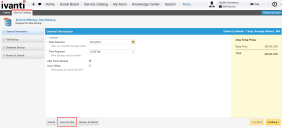Service Manager
Using the Save for Later Feature
You can create a service request and save it without issuing a notification. You do not need to enter all the required information at this time.
The Save for Later feature is only supported in the Self-Service Portal. The record appears to Service Desk Analysts in draft status. The application does not send a request notification until you actually submit the service request.
For upgraded databases: You must update the existing workflow for a new service request notification so that emails are not triggered when the service request is saved in draft status.
1.At the bottom of the service request page, click Save for Later.
2.Click Cancel to return to the Service Catalog.
The item appears on your list of My Open Items. You can complete this form at a later time and submit the service request. The workflow starts when you submit the service request.
The application displays any service requests that have been saved for later in a dashboard on the right side and displays a Pending Requests link in the workspace search area.
3.To delete a pending service request, click the delete icon  next to it.
next to it.
Was this article useful?
Copyright © 2019, Ivanti. All rights reserved.